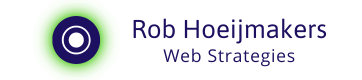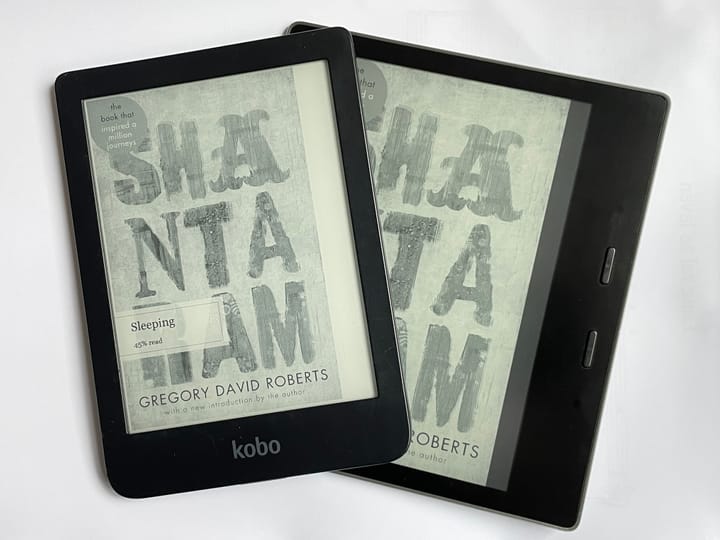Load free ebooks on a Kobo using the iPhone
Download free ebooks on your iPhone and put them on your Kobo without the need for a computer. A life saver on the road.

Do you have the need to load alternative or free e-books onto your Kobo when you are on the move? Or off the normal tracks? I explain how loading alternative e-books from iPhone to Kobo works and what you need to have and pack.
Of course, you can turn your iPhone into a Wi-Fi hotspot and buy items through the official shops. But suppose you have e-books that come out of another online resource like Gutenberg or Z-Library. How can you make that work?
I explain it extensively below in three steps:
- The hardware prerequisites
- Hooking up the devices
- Doing the right steps for copying
The video’s can be handy when you like to see it in action. I am not affiliated to Apple, Kobo or any of the sites or manufactories I mention. I make these stories and videos because I like to figure things out and share my experience.
The hardware prerequisites: the camera adapter and the standard cable
How can you then transfer a downloaded e-book to the Kobo? First I bought an adapter. But the really important thing is that the adapter needs to have an entry (called Lightning) for charging. Like you see here:

So again, use the camera adapter with the charger entry, the iPhone notices the difference in hardware and will complain about not enough power to operate the attached device.
For my setup, it did not matter if I plugged in the charger or not, but reported it did for his setup. So to be on the safe side, plug in the charger as well. An extra benefit is that you can charge Kobo and iPhone together.
The adapter is referred to as Lightning to USB 3.0 Camera Adapter and you can buy it from Apple or another company. I bought mine for 20 euro at a web store.
Hooking up the iPhone and the Kobo
Once you have the adapter, you can use the regular USB cable for the Kobo. You plug it into the adapter and then into iPhone and Kobo. Order does not matter.
I show it quickly in this video with my iPhone 8 and a Kobo Clara:
Connect Kobo to iPhone through camera adapter
Once attached you will see a message on the Kobo which you need to confirm. It is the same message you see when you hook it up to a computer. After confirming (pushing the confirm button) the two devices are connected. On the iPhone, the Kobo will show up as a drive under files.
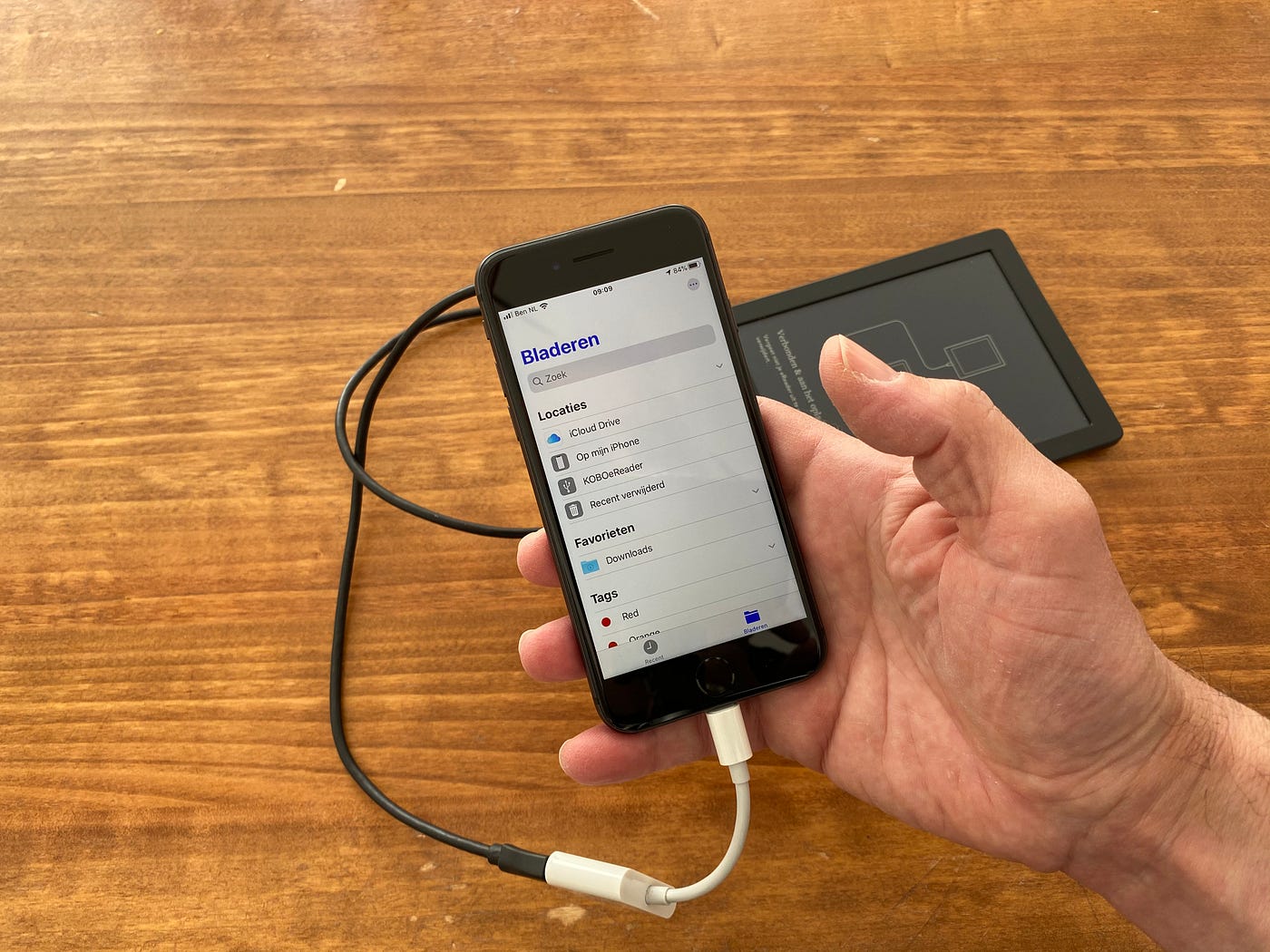
And here is a screenshot from the iPhone that gives you an idea how this works.
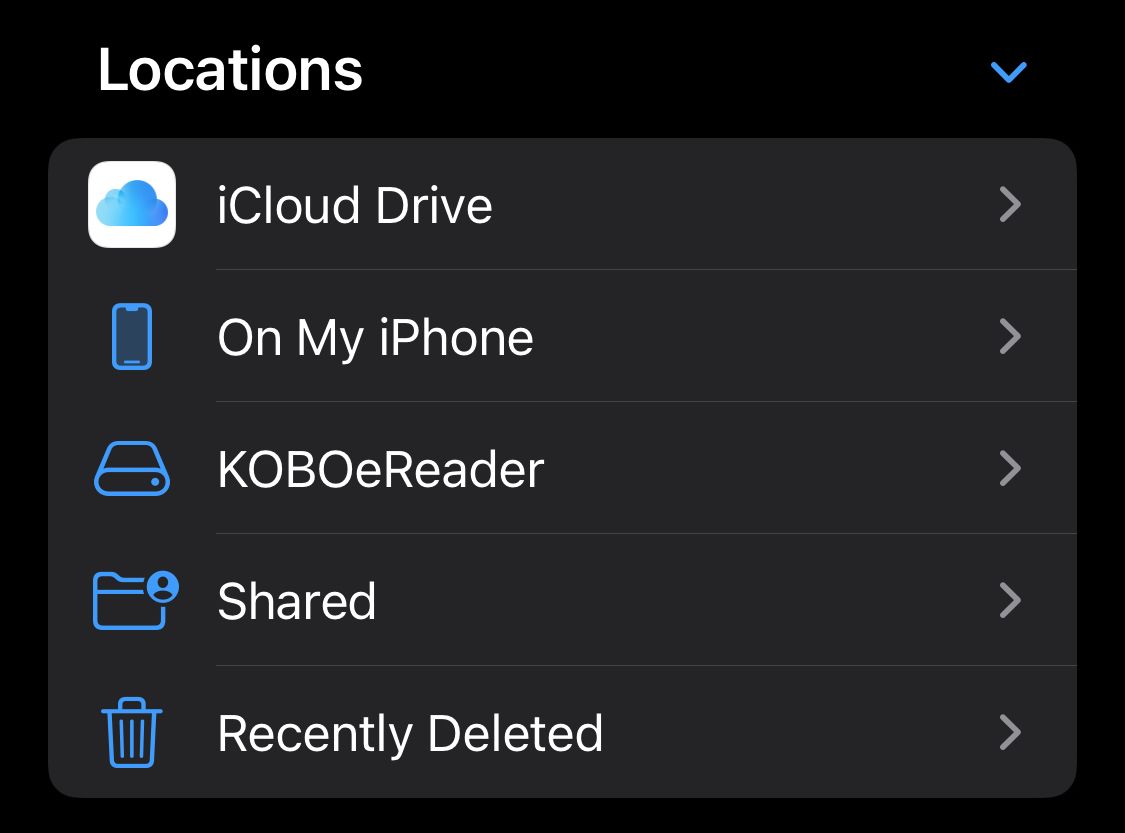
Copy downloaded e-book to Kobo
The next steps I found a bit cumbersome, but with the steps written out it is much easier. Months might go by between using this workflow. So here are the steps:
- Download the e-book
- Locate the EPUB file
- Select it for copy
- Go to Kobo drive
- Paste the file
It sometimes helps to see it at work, so I made this clip of me actually performing the above steps after downloading an e-book from a website:
Steps on iPhone to move downloaded ebook to attached Kobo Clara
And here is the same workflow, but then as a screen capture:
Copy ebook from iPhone to connected Kobo Clara
Closing the connection
Now the downloaded e-book is on the Kobo.
Unfortunately, I did not find an option to remove to safely remove the Kobo from the iPhone, and so I advise playing it safe and first power down the iPhone. And then disconnect the cable.
Make sure that you remember your PIN before you restart the iPhone.
When you disconnect, the reader will extract the e-book and add it to the list. Ready for reading. The iPhone can be powered up again.
Have fun with it!
I am not 100% sure but I found this on StackExchange:
Simply use a cable Micro USB to USB-C. You connect USB-C to your Android phone and Micro USB to your Kobo eReader and voilà! Using any file explorer application on your phone, you can simply copy epub files directly to the eReader mass storage.