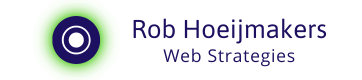Using Squarespace for a year
Discover what a year with Squarespace is really like. Rob Hoeijmakers shares his insights on design, SEO, and whether it's a worthy alternative to WordPress.
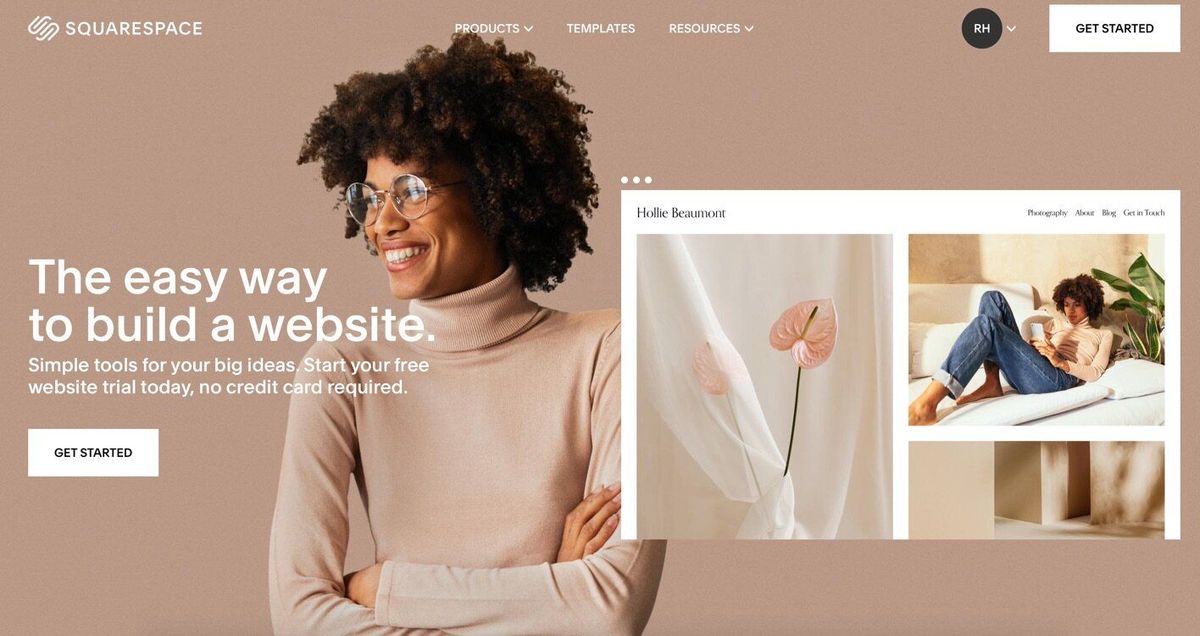
For a year now, we've been using Squarespace to create and manage sites. Before that, we had already built up extensive experience with a whole range of programs and online applications. Wordpress, Dreamweaver, Joomla, Adobe Experience Manager, Medium, Blogger and many more. A relationship of a year is a great time to evaluate. Puppy love is over, is there real love?
Squarespace enthusiasts
First a confession. We really have become Squarespace enthusiasts. This article is therefore not entirely an objective consideration but rather a summary of the experiences, properties and a number of limitations. And argumentation why it works so well for us. But this article is not intended for advertising.
Start with Squarespace
A nice start with Squarespace is that you can try it out for two weeks. That gives you time to see if it meets your requirements and, of course, how it feels to work with it. Squarespace is an Online Web Builder, so everything you do basically goes through the browser.
The first thing you do is create an account or connect an existing account from Google, for example. We always prefer independent accounts, and so we use those. To help you choose a design, there is a quick step-by-step plan (wizard) that helps you choose.
Design and build website
If you have a trial account, you can save the chosen templates and log in to Squarespace. Log in to the side where you produce, so produce layouts, design and texts. You will soon experience that construction and design are very close together. That is because you work with pre-formed templates that you can adjust after choice.
You don't really have to worry about navigation, the elements of a page such as text and images, because they are present as building blocks. One of the things that distinguishes Squarespace is the beautifully, stylishly designed templates. They all have a professional and qualitative appearance. They are also well optimized for both the small and the large screens. The designs adapt well for use on mobile or computer, and you can also view the design when creating and filling in.
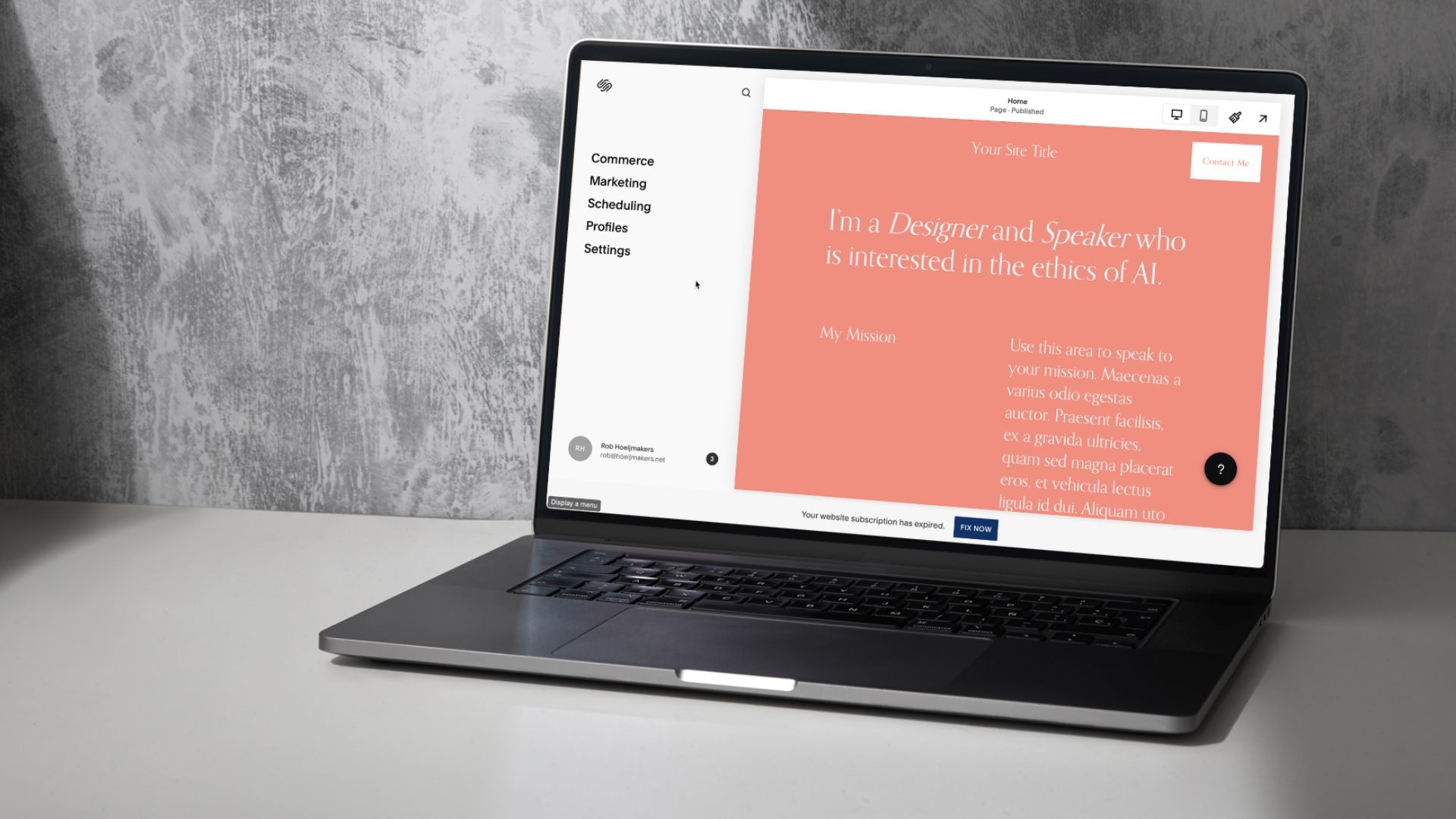
Design
Designing and managing pages is simple and intuitive. Everything is done via the browser or the mobile app.
Completing the site is very easy and there is excellent online support through documentation, webinars and a forum. As soon as you understand the basic operation of adding and placing a component (building block), it is fairly self-explanatory.
Bring site online
In all probability, you already have a domain in use. Connecting to Squarespace is a bit of a hassle, and you may need to get some help from your hoster (hosting provider). Incidentally, there is also an option to connect GSuite from Google to Squarespace, and then you could do with only Domain hosting. You then use Gmail via GSuite.
That is a bit too far for here, but the bottom line is that putting your site live is not always easy, but that is not so much due to Squarespace. This is a bit of a challenge in general. You can also host your domain there, but we have no experience with that yet.
Maintenance and optimization
Once our site was launched, many of the benefits of Squarespace became clearer to us. The code of the pages is very suitable for search engine optimization (SEO) and also for Social Media. There are extensive statistics and a link with Google Analytics is a small thing. You can use a handy app for maintaining the site as well as for statistics. Adding and changing texts is really easy, and so are images.
I am a still enthusiastic about Squarespace and I am a circle member by now. In most cases I prefer it above WordPress and in this extensive article Squarespace versus Wordpress I list my reasons. For blogging, like on this site, I prefer to use Ghost.
For some use cases, mostly related to e-commerce I might recommend Wix or Shopify.
In the mean time I have written about media management with Squarespace and how to optimise for search engines.
Costs of Squarespace
You don't buy software from Squarespace, you take a monthly or annual licence. There are currently four pricing plans. With the basic version (Squarespace Personal) you actually come a long way, but you cannot add your own code, for example.
That is difficult if you want to use a Facebook Pixel and you will soon end up at Squarespace Business. Then there are also two packages for Ecommerce (Basic & Advanced), but we have no experience with that yet.
Lesser points
What are the drawbacks we found after a year? The greatest shortcoming is version management. You cannot prepare future versions of your pages, and you will soon be working with copies and so on. It is so very difficult to prepare or share larger changes.
The other drawback is multilingualism. There are actually no possibilities for this, and that means that you should create and maintain multiple sites next to each other.
The non-standard offering of the option to use Facebook Pixel is also a downside. Also, the options for privacy settings (GDPR) are fairly limited. A cookie warning is all there is by default and no opt-out options.
Interim score after one year
The great success of Online Webbuilders such as Squarespace, Wix and Webflow is completely clear to us. Fast on the road, beautiful designs, good options, no code and no hassle about hosting.
It is a logical choice for the commercial individual or smaller company who want to quickly create a professional site and also regularly want to work with it. It is more user-friendly and requires much less maintenance than, for example, WordPress.
Furthermore, it seems to be a safe method and the hosting also meets the requirements. There are also useful modules, such as a blog that you can quickly prepare. The support via email and tickets has been very satisfactory so far. We were already very happy with the start, the design and the build, but after a year we are still fine with the choice of Squarespace.
You're not alone. While Squarespace excels in offering a platform to create beautiful websites, finding the login section can be a bit elusive.
This brief guide will simplify the process for you.
Quick Steps to Login:
- Visit: Go directly to account.squarespace.com.
- Choose Login Method: Use your Google, Apple, Facebook, or Email credentials linked to your Squarespace account.
- Two-Factor Authentication: If enabled, enter the verification code sent to your email or phone.
- Access Your Dashboard: Once logged in, manage your website(s), view analytics, and explore design options.
Remember, Squarespace may hide the login option to streamline the experience for new customers. But with these steps, you can quickly access your account and get back to managing your stunning Squarespace site.