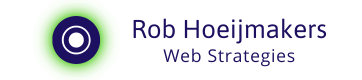Taming Data Usage with a MiFi hotspot: My Experience and Solution
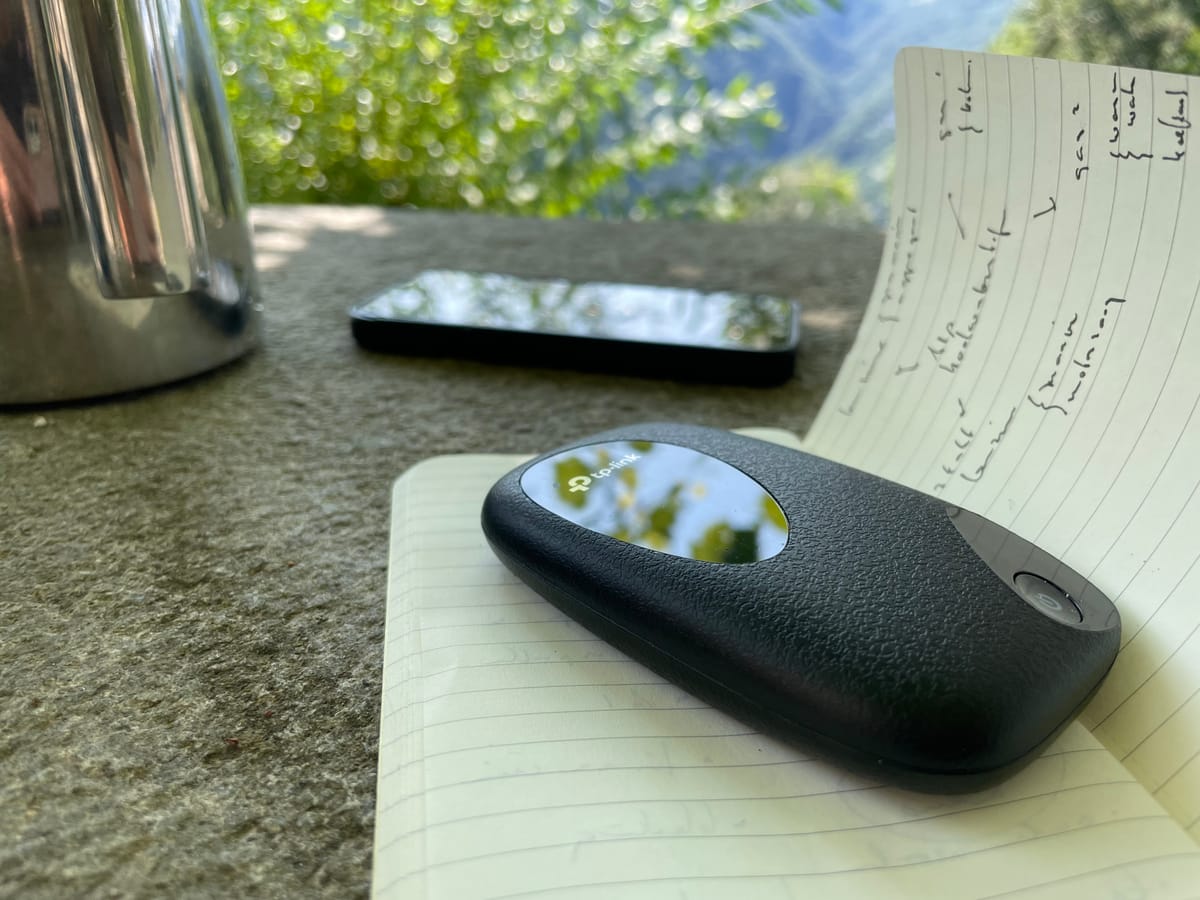
During a recent holiday in the mountains, I relied on my TP-Link M9700 MiFi to stay connected.
While the MiFi, or hotspot, worked wonderfully, I quickly discovered that managing data usage was a significant challenge.
Here's how I tamed my data consumption and found an effective solution.
The Challenge: Data Usage on MiFi
Using a MiFi device turns your phone into a WiFi-connected device rather than a mobile device. This distinction is crucial because phones tend to consume more data when connected to WiFi. Background processes, automatic updates, and cloud syncing can quickly eat through your data allowance, especially when you're on a limited or throttled plan.
The Vodafone "Unlimited" Data Surprise
I was under the impression that my Vodafone "unlimited" data plan would allow me unrestricted internet access. However, I soon learned that "unlimited" meant something different abroad. In my case, the plan provided only 1 gigabyte of high-speed data per day, after which the speed was drastically reduced.
The Data Drain
Connecting my iPhone to the MiFi network resulted in significant data usage. Here’s what was happening:
- iCloud Syncing: Photos and videos were continuously uploading to iCloud.
- Background Processes: Apps were refreshing and syncing data in the background.
- Automatic Updates: Apps and system updates were downloading automatically.
Despite enabling Low Power Mode and turning off background app refresh, my phone continued to use a large amount of data, especially overnight when charging disabled the Low Power Mode.
The Breakthrough: Data Saver for WiFi
After several attempts to manage data manually, I discovered the key solution: enabling Data Saver mode specifically for the WiFi network created by the MiFi device.
Steps to Enable Data Saver Mode for WiFi
- Access WiFi Settings: Go to your iPhone’s Settings and select WiFi.
- Select Your MiFi Network: Tap on the information icon (i) next to your MiFi network.
- Enable Low Data Mode: Toggle the Low Data Mode switch to on.
This setting restricts background data usage and reduces the frequency of syncs and updates, effectively managing data consumption.
The Results
Enabling Low Data Mode for my MiFi network significantly reduced my data usage. I no longer faced unexpected data drains overnight, and my daily data allowance from Vodafone lasted much longer. Here are some specific improvements I noticed:
- Controlled Background Activity: Background processes were minimized, saving data.
- Reduced Cloud Syncing: Photos and videos were no longer uploading continuously.
- Optimized Data Use: Automatic updates and other high-data activities were restricted.
My Personal Conclusion
Using a MiFi device can turn your phone into a data-hungry WiFi device, leading to unexpected data usage. By enabling Data Saver mode for the WiFi network created by the MiFi, you can effectively manage and reduce your data consumption. This simple yet powerful setting allowed me to stay within my daily data limits and enjoy uninterrupted internet access during my mountain holiday.
If you find yourself struggling with data usage on a MiFi, give this solution a try. It’s a game-changer for managing data and ensuring a smooth online experience, even with limited data plans.